About
As the old blog is so popular and readers may have problems on installation, I have found a new way for setup luci development with docker and openwrt image.
Prerequisites
Although I am using Window for this blog, it will be much easier if you try in Linux environment.
For Docker installation in Window, I recommend you to read my another blog to distinguish differences between docker-toolbox and native docker
Version checking
At the time on writing this blog, I am using Docker version 17.05.0-ce, build 89658be in WIN 10 platform. Actually, version and platform do not matter.
$ docker -v
Docker version 17.05.0-ce, build 89658be
Get the openwrt docker image
According to openwrt, you need following calls
docker import http://downloads.openwrt.org/attitude_adjustment/12.09/x86/generic/openwrt-x86-generic-rootfs.tar.gz openwrt-x86-generic-rootfs
Verification
docker images
REPOSITORY TAG IMAGE ID CREATED VIRTUAL SIZE
openwrt-x86-generic-rootfs latest 2cebd16f086c 6 minutes ago 5.283 MB
NOTES:
- For Window users, you may get errors from docker-engine. Make sure you are using Terminal from Docker which named as
Docker QuickStart Terminal
Run the container with such image
$ docker run --rm -it openwrt-x86-generic-rootfs sh
NOTES:
--rmstop and remove such container from docker history after exiting the container-itruns the container in an interactive manner
Linux users
Restart the uhttpd first.
(CONTAINER) / # /etc/init.d/uhttpd restart
bind(): Address already in use
Error: No sockets bound, unable to continue
(CONTAINER) / # netstat -atn
Active Internet connections (servers and established)
Proto Recv-Q Send-Q Local Address Foreign Address State
tcp 0 0 0.0.0.0:80 0.0.0.0:* LISTEN
You may or may not need to restart such
uhttpd service. However, you need to ensure such container is listening on port 80.Get container’s IP
(CONTAINER) / # ifconfig
eth0 Link encap:Ethernet HWaddr 02:42:AC:11:00:02
inet addr:172.17.0.2 Bcast:0.0.0.0 Mask:255.255.0.0
inet6 addr: fe80::42:acff:fe11:2/64 Scope:Link
UP BROADCAST RUNNING MULTICAST MTU:1500 Metric:1
RX packets:31 errors:0 dropped:0 overruns:0 frame:0
TX packets:31 errors:0 dropped:0 overruns:0 carrier:0
collisions:0 txqueuelen:0
RX bytes:2090 (2.0 KiB) TX bytes:1866 (1.8 KiB)
Browse http://172.17.0.2 with your browser
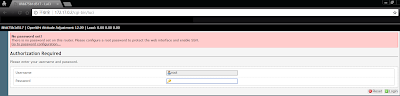
Window users
Steps same with Linux users except the browsing step. Hopefully, you are not able to browse
172.17.0.2 without adding a route.Find out the IP of the docker-engine VM
Reading banner from
Docker QuickStart Terminal ## .
## ## ## ==
## ## ## ## ## ===
/"""""""""""""""""\___/ ===
~~~ {~~ ~~~~ ~~~ ~~~~ ~~~ ~ / ===- ~~~
\______ o __/
\ \ __/
\____\_______/
docker is configured to use the default machine with IP 192.168.99.100
For help getting started, check out the docs at https://docs.docker.com
Start interactive shell
Here,
192.168.99.100 is the IP we want.Launch a window CMD with administrator permission
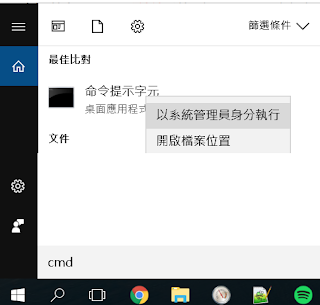
Add route
C:\WINDOWS\system32>route ADD 172.17.0.0 MASK 255.255.0.0 192.168.99.100
Test with ping
C:\WINDOWS\system32>ping 172.17.0.2
Ping 172.17.0.2 (使用 32 位元組的資料):
回覆自 172.17.0.2: 位元組=32 時間<1ms TTL=63
172.17.0.2 的 Ping 統計資料:
封包: 已傳送 = 1,已收到 = 1, 已遺失 = 0 (0% 遺失),
大約的來回時間 (毫秒):
最小值 = 0ms,最大值 = 0ms,平均 = 0ms
Control-C
^C
Browse http://172.17.0.2 with your browser
Development
Mount files to the container
In order to do the development, you need to put your source codes inside the container by mounting them into the container.
Normally, below are 2 common mount locations.
/ # ls /usr/lib/lua/luci/
cacheloader.lua config.lua fs.lua i18n/ model/ sys.lua tools/
cbi.lua controller/ http.lua init.lua sauth.lua sys/ util.lua
cbi/ debug.lua http/ ip.lua sgi/ template.lua version.lua
ccache.lua dispatcher.lua i18n.lua ltn12.lua store.lua template/ view/
/ # ls /www/
cgi-bin/ index.html luci-static/
As an example, I have mount 2 resources
one.pdf and folder pixi$ docker run --rm -it -p 8080:80 -v /c/Users/Mond/Documents/GitHub/pixi.js/:/www/luci-static/resources/pixi -v /c/Users
/Mond/Documents/one.pdf:/www/luci-static/resources/one.pdf openwrt-x86-generic-rootfs sh
BusyBox v1.19.4 (2013-03-06 20:07:44 UTC) built-in shell (ash)
Enter 'help' for a list of built-in commands.
/ # ls /www/luci-static/resources/
bandwidth.svg cbi.js icons one.pdf wifirate.svg xhr.js
cbi connections.svg load.svg pixi wireless.svg
Relevant blogs
- http://mondwan.blogspot.hk/2015/06/how-to-setup-luci-web-framework-with.html
- http://mondwan.blogspot.hk/2014/06/install-luci-on-ubuntu-1204.html
沒有留言:
張貼留言